
Customizing Virtual Backgrounds with Logos and Assets
Customizing Virtual Backgrounds with Logos and Assets
Want to look polished during video calls? Follow these simple steps to customize virtual backgrounds that showcase your brand:
- Add Your Logo: Use high-quality PNG files with transparency for sharp and clear logos.
- Keep It Simple: Avoid busy designs. Use clean layouts, negative space, and limited colors.
- Test Placement: Position logos and graphics to avoid overlapping with your video feed.
- Enhance Graphics: Use tools like RoomRedo to adjust transparency, size, and blending for a professional look.
- Check Compatibility: Preview backgrounds on different platforms to ensure clarity and consistency.
Tools like RoomRedo make it easy to create branded virtual backgrounds with features like live previews, AI editing, and flexible subscription plans. Start with high-quality assets, refine your designs, and test thoroughly to leave a lasting impression in every online meeting.
How To Brand Your Zoom Virtual Background (Canva Tutorial)
Getting Your Assets Ready
Make sure your logos and graphics are prepped and polished for a seamless virtual background experience.
File Types and Image Sizes
For logos with transparency, stick to high-quality PNG files. For backgrounds, JPG or PNG formats work well. Ensure your images have plenty of whitespace and are in high resolution to maintain clarity. Once your files meet these standards, you can refine them further using advanced editing tools.
Creating Professional Graphics
Once your files are ready, take them to the next level with AI-powered editing tools. RoomRedo's platform offers key features to help you create standout visuals:
- Background Enhancements: Start with a clear, high-quality room photo in landscape orientation. RoomRedo's AI can turn an ordinary image into a professional virtual background.
- Logo Placement: Use transparent PNG logos and position them carefully. They should complement the background without being distracting.
- Live Preview: Test your customized background in real time with RoomRedo's live preview feature. This lets you make adjustments on the spot to ensure everything looks just right.
RoomRedo also lets you add elements like text overlays and virtual furniture, helping you create a polished and cohesive backdrop for your video calls.
Adding Logos to Your Background
How to Place Your Logo
To add your logo, click the Upload button in RoomRedo's editing interface and import your logo file. Use the editing tools to position the logo so it enhances your virtual background without drawing too much attention. Adjust the size and placement to ensure it fits well with your backdrop.
Tips for Placement:
- Position the logo to balance with the overall background.
- Avoid placing it where it might overlap with your video feed.
- Ensure the logo remains sharp and clear, no matter the size.
Take the time to fine-tune the placement so your logo feels like a natural part of the background.
Blending Your Logo Seamlessly
You can tweak the transparency and size of your logo to make it blend more naturally. Use the live preview feature to adjust in real time, ensuring your background looks polished before starting your video call.
RoomRedo's Background Features
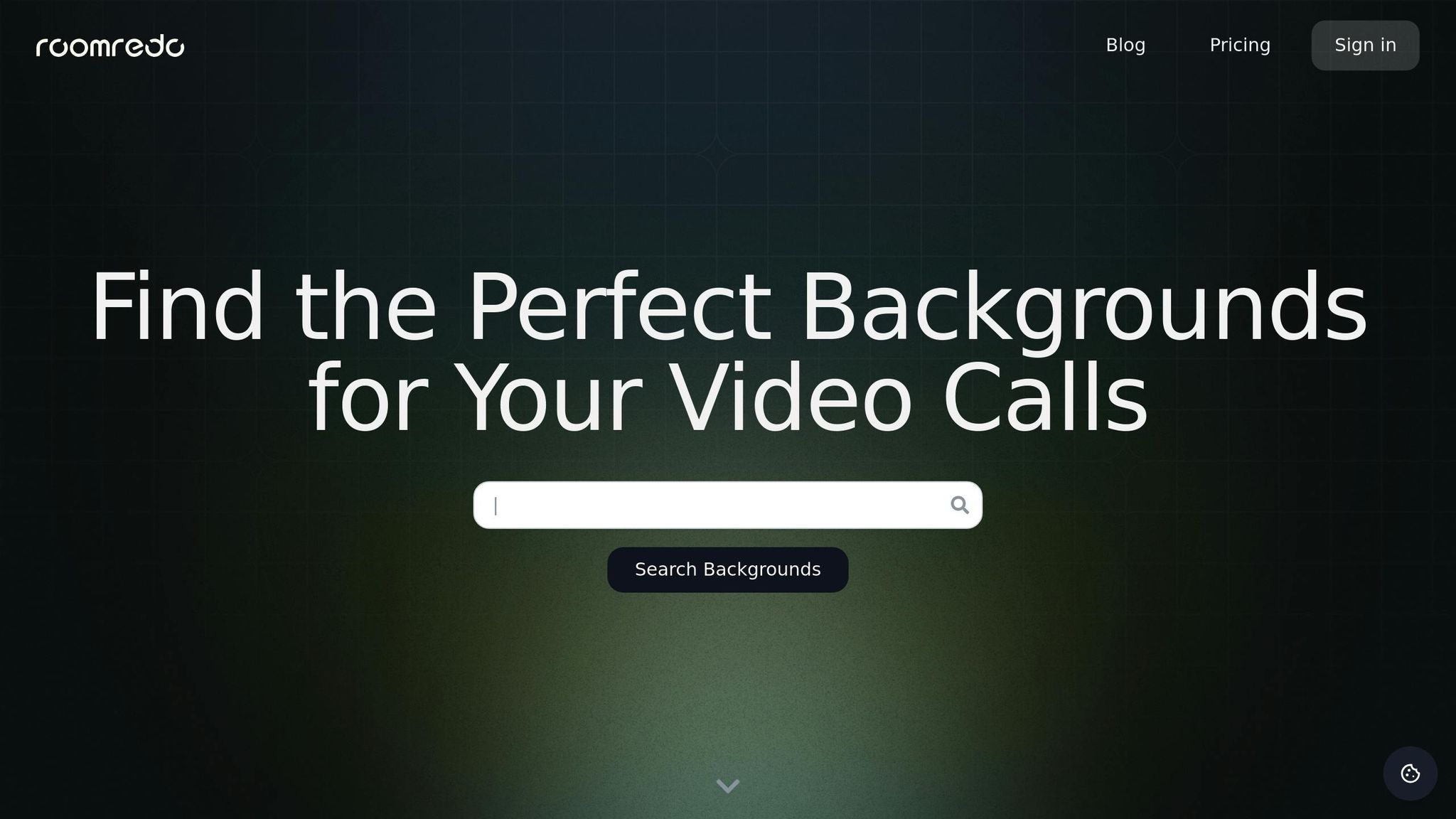
RoomRedo offers tools to help you customize your virtual background effortlessly. Here's a quick breakdown:
| Feature | What It Does |
|---|---|
| Live Preview | Lets you see how your background appears in real time before your meeting. |
| Custom Assets | Makes it easy to add multiple branded elements, like logos. |
| Credit Rollover | Any unused AI credits roll over to the next month. |
RoomRedo also provides flexible subscription options to match your branding needs. The Artisan plan starts at $6.99/month and gives you access to premium backgrounds and essential logo tools. For those who frequently update their backgrounds, the Maestro plan at $9.99/month includes a higher monthly AI credit limit.
Take advantage of RoomRedo's tools to create professional, polished backgrounds that reflect your brand.
sbb-itb-ba5a0ac
Working with Multiple Graphics
Choosing Supporting Graphics
Pick graphics that complement your brand while keeping the overall design simple. This ensures your primary logo remains the focal point.
When selecting supporting graphics, consider the following:
- Stick to your brand colors: Use shades that blend well with your logo's palette.
- Match the design style: Choose graphics that align visually with your logo for a cohesive look.
- Ensure purpose: Every graphic should contribute meaningfully to the design.
For instance, you could include a subtle watermark, small icons representing your services, or decorative elements that frame your video feed without drawing attention away.
Once you've chosen graphics that work well together, the next step is arranging them in a way that feels polished and professional.
Organizing Multiple Elements
After selecting your graphics, arranging them thoughtfully is key to creating a balanced and visually appealing design. Proper spacing and layering are essential for this.
- Place larger elements in the background to avoid crowding the visuals.
- Position your primary logo in a prominent spot.
- Use smaller graphics as accents, ensuring they don't overpower the main elements.
- Leave enough space between components and keep the edges of the frame clear, so the center remains the focal point.
RoomRedo's editing tools make it easier to adjust spacing and layering with precision. Use the live preview feature to test different arrangements until you achieve a polished, professional virtual background that effectively showcases your brand.
Professional Background Guidelines
Keep Backgrounds Simple
A well-designed virtual background should highlight your professional image without being distracting.
- Use negative space wisely to frame logos and text.
- Stick to a limited color palette with complementary tones.
- Place design elements away from areas where your video feed appears.
- Avoid busy patterns or overly intricate textures.
Think of your background as a subtle frame that enhances, rather than competes with, your on-screen presence.
Platform Compatibility Check
To ensure your background works smoothly across video platforms, follow these steps:
- Test it under various lighting conditions.
- Preview how it looks at different video quality settings.
- Check its appearance on screens with varying resolutions.
- Ensure any transparent elements display properly.
Most platforms offer a live preview feature - use it to catch and fix any issues right away. These checks will help maintain a polished and consistent visual experience.
Making Text and Logos Clear
For text and logos to stand out:
- Use high-contrast color combinations between text and the background.
- Place text and logos in areas less prone to video compression artifacts.
- Choose fonts and graphics that remain easy to read, even at smaller sizes.
RoomRedo's editing tools let you fine-tune placement, size, and opacity, while the live preview ensures everything looks just right during calls. When adding multiple elements, keep it simple - a single, prominent logo often leaves a better impression than cluttered visuals. Clear, thoughtfully placed elements complete your professional virtual background.
Conclusion: Making Better Virtual Backgrounds
Main Points Review
To create professional virtual backgrounds, focus on clarity, simplicity, and thoughtful logo placement. Use high-quality visuals and ensure your branding complements rather than distracts from your video presence.
Here are some key tips:
- Use high-contrast colors to improve visibility.
- Keep branding consistent across all meetings.
- Stick to clean, simple designs.
- Test your backgrounds thoroughly before using them.
When paired with RoomRedo's editing tools, these steps help you achieve a polished and professional virtual appearance.
RoomRedo Features Overview
RoomRedo takes these principles further with its powerful customization tools. Its AI-driven features turn ordinary spaces into sleek virtual environments while seamlessly incorporating your brand.
Key features include:
- Live Preview: View your background in real-time during video calls.
- Professional Editing Tools: Fine-tune branding elements for maximum impact.
- Flexible Asset Management: Organize and manage multiple graphics for a clean, cohesive look.
Compatible with all video conferencing platforms, RoomRedo ensures your branded backgrounds look sharp and professional in every virtual meeting.
